Visit this page for CQM Background for ZOOM Meetings
Now that everyone is online doing virtual office and Zoom Meetings, it’s the best time to change that default background and use a more professional look for your Webcasting Zoom Meetings.
The images below are professionally designed to fit the ZOOM Settings and blurred to hide the blemishes of a fake background.
CQM Background preferred by our team is Office or Living room setting to hide your messy study room background.
We hope you enjoy the use of these backgrounds, here is the instruction:
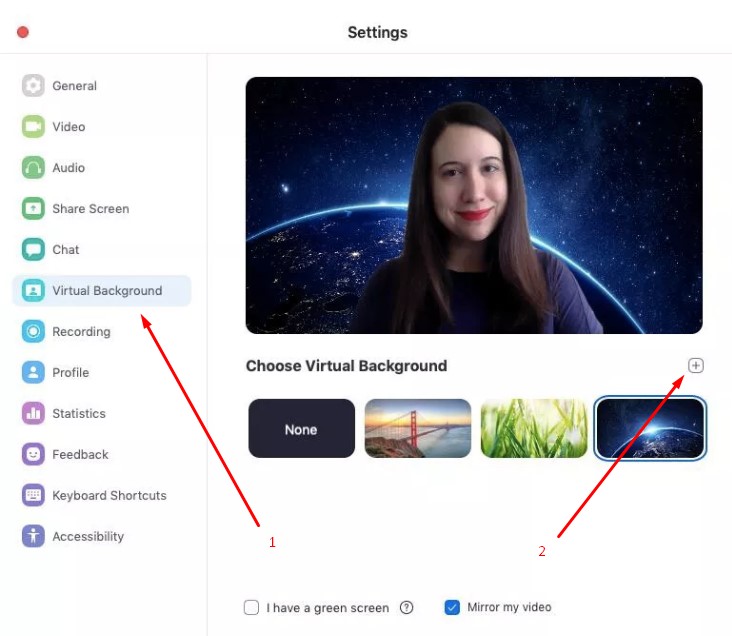
Change your Zoom background on the desktop app
1. In the Zoom app, click your profile in the top right corner, and click Settings.
2. On the menu to the left, click Virtual Background.
3. You’ll see a few default background options provided by Zoom, including an outer space scene or blades of grass. You can choose one of those by clicking on it, and it will automatically change your screen as well. There’s also an option for if you have a green screen and want to use that.
4. If you want to upload a photo to use as your background, on the same Virtual Background Page, click the + icon next to where it says Choose Virtual Background. A box will pop up allowing you to upload a photo from your computer. Click on the one you want, and it will appear alongside the other pictures as an option for you to choose from.
5. To get rid of any photos you upload, tap the X in their top left corner.





